After a long-awaited wait, the highly anticipated Delta emulator has been officially approved by Apple and is now available on the App Store. This is exciting news for retro gamers! This approval marks a significant milestone for gamers who have longed to relive the nostalgia of classic Game Boy Advance (GBA) titles on their iOS devices.
But Delta isn’t the only option for iOS users seeking to dive back into the world of retro gaming. Whether you’re a seasoned emulator enthusiast or new to the scene, there are several fantastic GBA emulators for iOS that can bring your favorite childhood games back to life right on your iPhone or iPad. In this comprehensive guide, we’ll explore the best GBA emulators available for iOS, discussing their features, performance, and how to get started with them. So, grab your iOS device, dust off those old GBA ROMs, and let’s embark on a journey to rediscover the magic of classic gaming, right in the palm of your hand.
So here are The Best GBA Emulators for iOS that you can check out!
Best GBA Emulators for iOS
During our careful and thorough research, we came across 3 GBA emulators that do the job wonderfully.
Eclipse
Play classic games, without worrying about revokes.
Eclipse is web-based, so you may play games from any modern web browser device. If you use iOS or iPadOS, you will never have to worry about revocations. And, best of all, you can still play offline; simply utilize games from your own files rather than the Library.
Features
- Manage Your Library: Eclipse allows you to manage a library of games and instantly return to a certain game. You can upload games from Google Drive, Dropbox, or our collection of homebrew games. You can also load ROMs from your local files, but they will not be added to your Library.
- Multiple Systems Support: Game Boy, Game Boy Color, Game Boy Advance, Nintendo Entertainment System (NES), Super Nintendo, Sega Master System, and Sega Game Gear. (More to come)
- Touch, Keyboard, and Controller Support: Eclipse supports all the main input methods for playing games. And, if you don’t like our default bindings, you can easily edit them in settings.
Afterplay
Not all but a lot of people face some issues with Eclipse, like lag, overheating, etc. We’ve got great news for you if you’re one of such people!
Afterplay is an amazing alternative! It’s one of the best emulators I’ve tried. Many players claim it to be WAY better than Eclipse.
The only downside of Afterplay is that, for features like Fast Forward, Cheats, Multiple Save Slots, Custom Touch Controls, etc, you’ll have to buy their $5.99/month subscription.
Features
- Multiple Systems Support: Game Boy, Game Boy Color, Game Boy Advance, Nintendo Entertainment System (NES), Super Nintendo, Sega Genesis, Atari Lynx, Playstation, Neo Geo Pocket, Neo Geo Pocket Color, Atari 7800, WonderSwan, WonderSwan Color, and Pokémon Mini!
- Fast Forward to Fun: Skip the grind and get right to the good stuff. Our fast-forward feature propels you through tedious parts.
- Power Up with Cheats: Activate your arsenal of cheats with a simple switch. Get unlimited money, lives, and more to conquer your games.
- Never lose your progress: Afterplay automatically saves your game every 20 seconds, so you’ll never lose your place
- Customizable Touch Controls: Personalize your gameplay with customizable button sizes, positions, and colors
- Continue Your Quest Anywhere: Seamless sync across devices means you’re always ready to jump back into the game.
Delta
Successor of GBA4iOS “Delta” all-in-one iOS emulator allows you to play retro games from multiple systems flawlessly on your iOS device.
The Delta Emulator is now available for free download on the official iOS App Store. At this moment, it is widely available in the US and various other countries. Unfortunately, the Delta emulator is not yet accessible in Europe. Users in the European region must still get this application through AltStore. The rest of you can enjoy the application by downloading it directly from the app store.
Features
- Multiple Systems Support: Nintendo Entertainment System (NES), Super Nintendo Entertainment System, Nintendo 64, Game Boy Color, Game Boy Advance, Nintendo DS & plenty more!
- Controller Support: Nintendo Switch Pro controllers, Joy-Cons, Nintendo Switch Online controllers (NES, SNES, N64), PS4, PS5, Xbox One S, Xbox Series X, MFi game controllers, Bluetooth & Wired Keyboards.
- Save States:
- Save and Load Save States for ANY game from the pause menu.
- Lock save states to prevent them from being accidentally overwritten.
- Automatic backups of save states to ensure that you never lose your progress.
- Support for “Quick Saves,” which allow save states to be quickly saved and loaded with a single button press (external controller required).
- Cheats: Supports various types of cheat codes for each supported system:
- NES: Game Genie
- SNES: Game Genie, Pro Action Replay
- N64: GameShark
- GBC: Game Genie, GameShark
- GBA: Action Replay, Code Breaker, GameShark
- DS: Action Replay
- Additional Features:
- Delta sync
- Custom controller skins
- Hold button
- Fast forward
- 3D/Haptic Touch
- Game Artwork
- Misc.
Compatible Devices
- Mac – Requires macOS 11.0 or later and Mac with Apple M1 chip or later
- iPhone – for iOS 14.0 or later
- iPod touch – for iOS 14.0 or later
- Apple vision – for VisionOS 1.0 or later
GBA4iOS
If you have an older device you might want to download GBA4iOS.
Riley Testut’s emulator, built on the ZodTDD’s gpSPhone codebase, has captivated millions of players around the world with his virtual game launcher.
The program has a straightforward installation process and a user-friendly layout. It resembles the Game Boy Advance or Game Boy Color screen console.
This GBA emulator for iOS allows you to install almost any vintage game, including the older Pokemon franchise games.
The only major issue with GBA4iOS is that you cannot download it directly from the app store. You can only install GBA4iOS from the official website or Cydia sources.
How to Install GBA4iOS via Cydia
- Step 1: Launch the Cydia app on your iOS device
- Step 2: Tap on Sources and Edit
- Step 3: Add HackYouriPhone Repo
- Step 4: Switch to the search tab and type GBA4iOS
- Step 5: Finally, tap on the install button to install GBA4iOS.
Features
- Compatible with Game Boy, Game Boy Advance, Nintendo 64, and Game Boy Color Games
- Ability to Synchronize Data and Use Cloud Storage to Save Files
- Cheat Code Support (unlimited use of cheat codes)
- Supports Various Controller Skins
- Supports Multiplayer and Online Battles
- Provides Wireless Linking and Airplay
Compatible Devices
- iPad Air & 2
- iPad Mini – 3
- iPod Touch 6th generation
- iPhone 5 – 7 plus
- iPad Pro
- iPad 3 & 4
You might also like:
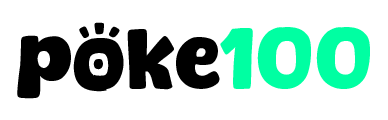












Leave a Reply